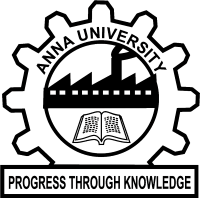WELCOME TO CENTRE FOR e-GOVERNANCE
30459+
Students
137
Departments
20
Campuses
1883+
Faculty
2185+
Staff
108
Programmes
33
Research Centres
Login
Notifications
Admission
Students can fill the Data Sheet for admission only if their allotment category is displayed hereunder.
Admissions 2025 - Special Reservation The Data entry and Fee payment portal for the allotted candidates is Live now. Click here
Admissions 2025 - Round 1 The Data entry and Fee payment portal for the allotted candidates is Live now. Click here
For Instructions to the Candidates to fill the admission data,
Click here
Declaration, Anti-Ragging and Medical Fitness Forms Download
For Admission Schedule, please visit
annauniv.edu
Academic
UG and PG Course Feedback form - April 2025
Click here
Internal assessment begins from August 10 for all branches
Fees
Fees portal for the Defaulters will be kept open upto 10th October 2025 as a one time meassure
Fees portal open for all Higher Semester UG/PG students of University Constituent Colleges last date to pay fees is 14th August 2025
Fees portal open for all Higher Semester UG/PG students of University Departments last date to pay fees is 20th July 2025
ABOUT Ce-Gov

The Centre for e-Governance is involved in enabling online services for all the
stakeholders connected with Anna University. The services are provided through the
portal named ACADEMICA which can be accessed from auegov.ac.in. This portal facilitates
the students of university departments and constituent colleges to perform all the
activities starting from admissions to the issue of transfer certificates on completion
of the course. The staff members shall perform Comprehensive Profile Management,
periodic Confidential Report submission, Salary/GPF/CPS/ Advances/Settlement/IT related
activities, Biometric attendance management, Course Enrollment and Students Attendance,
Students' Feedback, and other important services using this portal.
The ACADEMICA services are extended for constituent colleges, research scholars also.
Recently, the facilities for appropriate fee collection from the affiliated colleges and
autonomous colleges for different centres is launched.
The websites for all the university departments have been launched, which is totally
facilitated through dynamic contents from the respective departments.
OUR VISION
Centre for e-governance ensures a digital ecosystem based on modern technologies for all the students,
scholars, faculty members, staff, and administrators with smart, secure, transparent, and comprehensive
services providing solutions for conventional to complex and multi-faceted tasks as per the standard
operating procedures of Anna University.
OUR MISSION
- To provide comprehensive set of services for all the stakeholders of Anna University
- To facilitate reliable, consistent, and secure data processing and accessing
- To complement tasks with user-friendly interfaces for enhanced user experience
- To integrate all the common services of the unit offices for having timely consistent system status
- To keep the system cost effective, and scalable through emerging technologies
Services
Director's Message
ADMINISTRATIVE TEAM

Dr. S Kirthica
Deputy Director
Jaya Lakshmi C
Assistant
Nagalakshmi K
Clerical Assistant
Vijayalakshmi K
HelperCORE TEAM

Agalpriya V
Software Analyst
Aishwaryaa R
Programmer Analyst
Lakshmi K
Professional Assistant-3
Mahadevan P
System Administrator
Mohamed Rasik Farid S
Software Architect
Palani V
System Architect
Rupadevi G
Software Analyst
Saahithiya Vasudevan
Programmer Analyst
Saranya K
Programmer Analyst
Sathyalakshmi A
Software Analyst
Suji S
Software AnalystSUPPORT TEAM

Sangappillai V
Peon
Rajesh Singh N
Peon Cum DriverContact
Address
Centre for e-Governance
First floor, Centre for Excellence Building
Anna University, Chennai - 600025
First floor, Centre for Excellence Building
Anna University, Chennai - 600025
Email